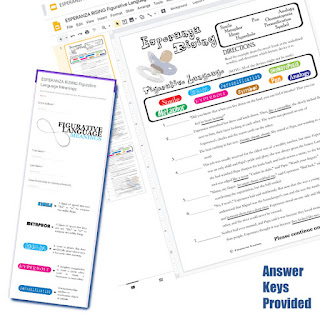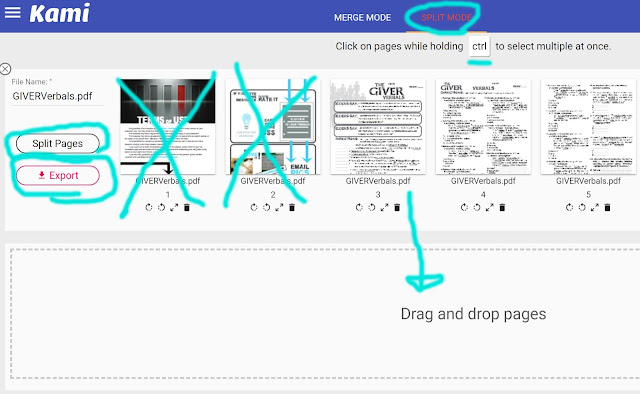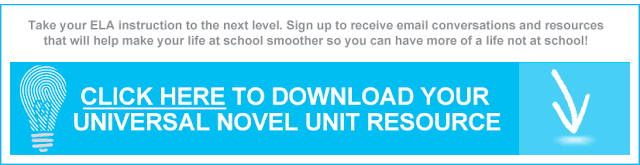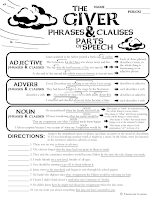 So you’ve got a .pdf resource like our Phrases and Clauses activity for THE GIVER novel, and you want to distribute it in Google Classroom. You likely want your learners type or draw on top of it. You’ll want them to submit it back to you with all their work on it.
So you’ve got a .pdf resource like our Phrases and Clauses activity for THE GIVER novel, and you want to distribute it in Google Classroom. You likely want your learners type or draw on top of it. You’ll want them to submit it back to you with all their work on it.
The question is: How do we do that?
In this tech landscape, you’ve got a number of options.
1. You can screenshot each of the pdf pages as jpg files and make them backgrounds in Google Slides or PowerPoints. Then your learners can type or draw on top of them. This is a lot of leg work on your end … like we did for you in our OUTSIDERS Quickwrites activity.
2. You can type all the questions into a Google Forms. This allows easy grading but also involves a lot of front end leg work on your end … like we did for you in our Esperanza Rising Figurative Language activity.
Teacher Taran says, “Most worksheet/question style things are easily translated to Forms. Using Forms will then let you easily collect all student responses, put them all in a spreadsheet for you to review, and you can even upload an answer key to automatically grade responses (only recommended for MC, checkbox, drop down, etc.). Plus, it’s meant to integrate with Classroom.”
3. You can use a software app like Kami. Kami allows you to upload a .pdf for your students to interact with. It connects with your Google Drive, so you’ll need to give it permissions to access your Google account (don’t worry, it’s secure). Your learners can type on top of the pdf. They can draw, changing colors as they wish. And it allows you to split a .pdf up and only use what pages you want. Then you can combine those separate pages into your own new .pdf just for your learners. Here’s a link to a YouTube tutorial.
4. You can use other apps like:
- GoFormative. Julie says, “You can pop a pdf in as an assignment and students can type or draw on it and you can see all students work in real time.”
- Or DocHub. “My students can use an extension called DocHub and type onto a pdf that I post in Google Classroom.” – Teacher Sydney … “Have students add the DocHub extension. They can open in dochub, type or draw on it, and submit it in classroom back to you or share to you directly from Dochub.” – Teacher Becky … “DocHub allows students to type on documents.” – Teacher Jennifer
- Or Notability. “My favorite paid app for marking up PDFs is hands down Notability.” – Teacher Jodi